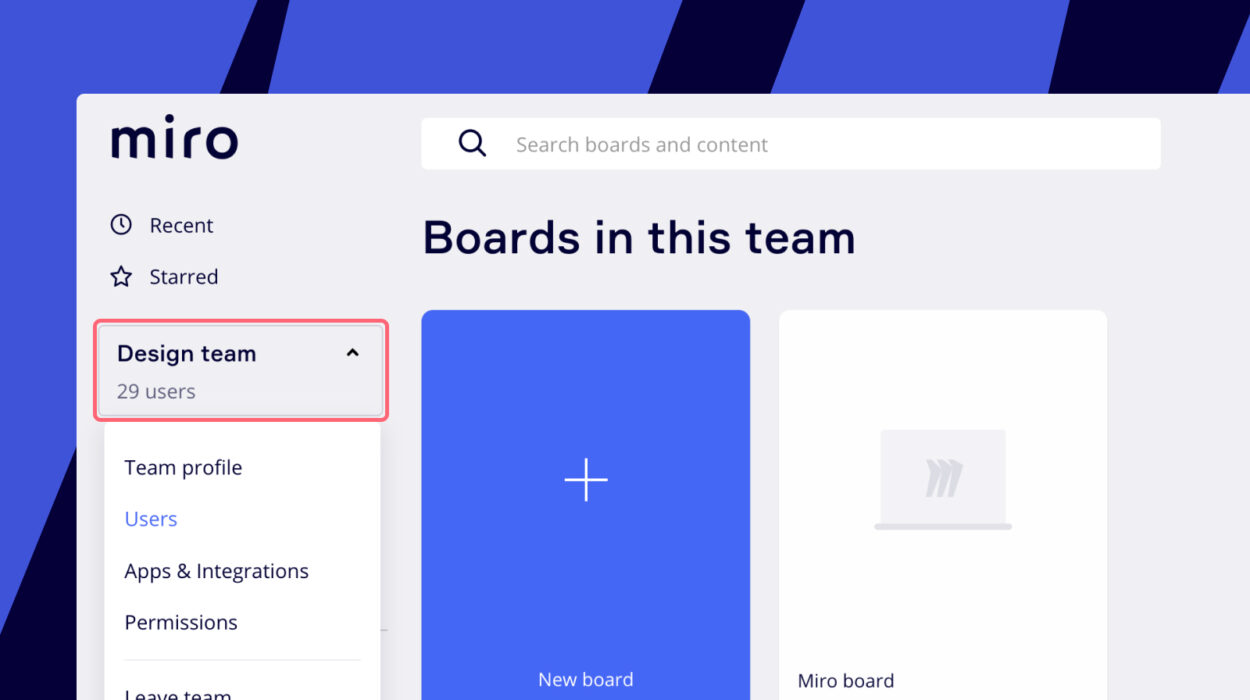Admins can change the team name and logo in the Team profile. To open the Team profile, click the team name in the top-left corner of your dashboard and choose the corresponding option.
You can access team management options like team permissions, users, integrations, and other team attributes once you create a new team in Miro or are promoted to the Admin role. A brief summary of Miro account settings is provided in the article.
Table of Contents
Team Settings
On the left sidebar of your dashboard, you can see all of your teams. Click the team name to access Team settings, then select a setting from the dropdown menu.
If you are a member or administrator of multiple teams, you can also switch between them in Team settings by choosing the appropriate team from the drop-down menu in the top-left corner.
To get to Company settings on Consultant, new Business plan* or Enterprise plan, click Company in the upper-left corner. The information about Company settings is provided below.
Team settings may differ on different Miro plans but all Miro Admins can see the following sections on the left:
- Team profile
- Apps & Integrations
- Permissions
- Active users
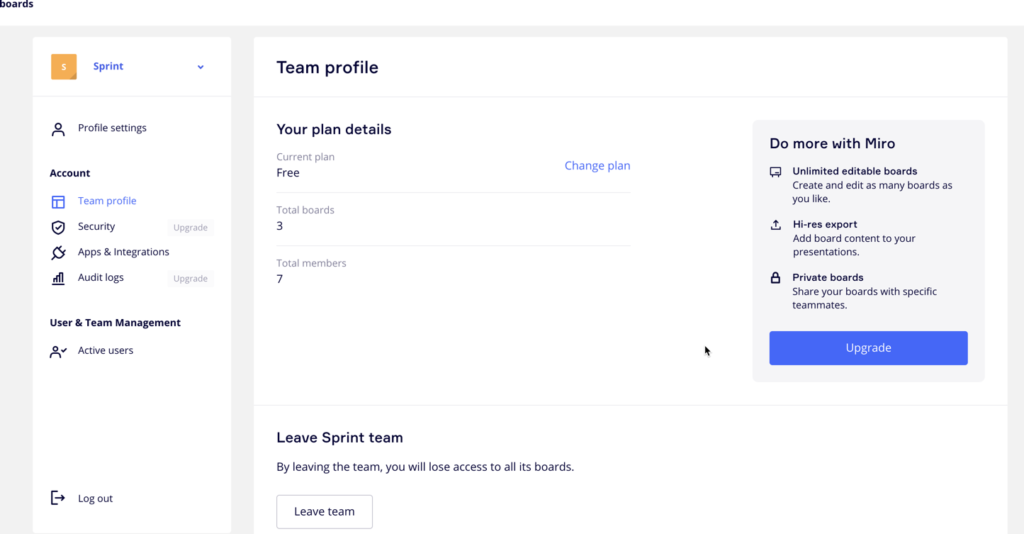
Team profile
It is the tab where you can change the team name and logo and see your plan details: the current plan, the number of boards, and the number of team members. You can delete your team or leave it there as well.
In the Apps & Integrations section, the Admin can:
- go to Miro Marketplace by clicking Install apps
- allow or restrict team members to install new apps for the team
- uninstall apps
Open the relevant tab to configure team permissions. From there, Team Admins can
- configure team sign-up mode
- set up invitation settings
- manage sharing settings
- define board content settings
- on the Enterprise plan, Admins can configure additional board-sharing settings
The Active user’s tab is where you have access to user management options and can:
- invite new members
- remove members and guests from teams
- promote other users to Admins
Team Admin & Company Admin
Consultant, New Business, and Enterprise plans allow the creation of multiple teams within a single subscription – such teams are attached to Company “umbrella”. There are two-level account settings and two Admin roles.
The Team Admin has the authority to alter the team name and logo, add and remove team apps, elevate other users to the position of Team Admin, remove team members, invite new users if this is permitted by the Invitation settings, control default sharing and board content settings, and enable or disable the co-owner role.
Company Admins can manage all teams within the subscription as well as Company-level attributes:
- change the Company name and logo and see plan details in the Company profile tab
- manage subscriptions in the Billing section
- convert user licenses, invite and remove users from the account in the Active user’s section
- manage Invitations